
How To Find Out If Your System Has The Correct Microsoft Patch
Early last month, we shared insight into Microsoft’s PrintNightmare Vulnerability and provided some tips to help you protect your organization from becoming another victim. This month, we have some good news to offer and a few thoughts that will help you move forward.
While there appears to be little or no evidence the PrintNightmare vulnerability has been exploited “in the wild,” it is a very serious vulnerability and all companies should update their systems to ensure the appropriate patches have been installed.
NOTE: If you have critical business information systems (i.e. Enterprise resource planning (ERP), financial information systems, Windows systems connected to industrial controls, etc.), these patches should be tested first before applying patches.
To ensure that your organization has the correct Microsoft patch, we’ve outlined the steps you can take to find out if your operating system is secure. These steps are relevant to those running a Windows 10 Pro operating system.
Pro Tip: End-Point Protection
Before we get started, it’s important to note that all organizations should have some sort of end-point protection. In legacy terms, this would be called virus protection). This is important because most end-point protection/detections systems (i.e. Windows Defender ATP, Cylance, Carbon Black, Panda, etc.) have created countermeasures for this type of vulnerability. These countermeasures are critical, especially if used alongside a trusted third-party security monitoring team.
Your Journey Starts In Your Settings
The first thing you need to do is click on your start menu and choose the “Settings” option. Once your Windows Settings menu opens, you will choose the “Update & Security” icon (pictured below).
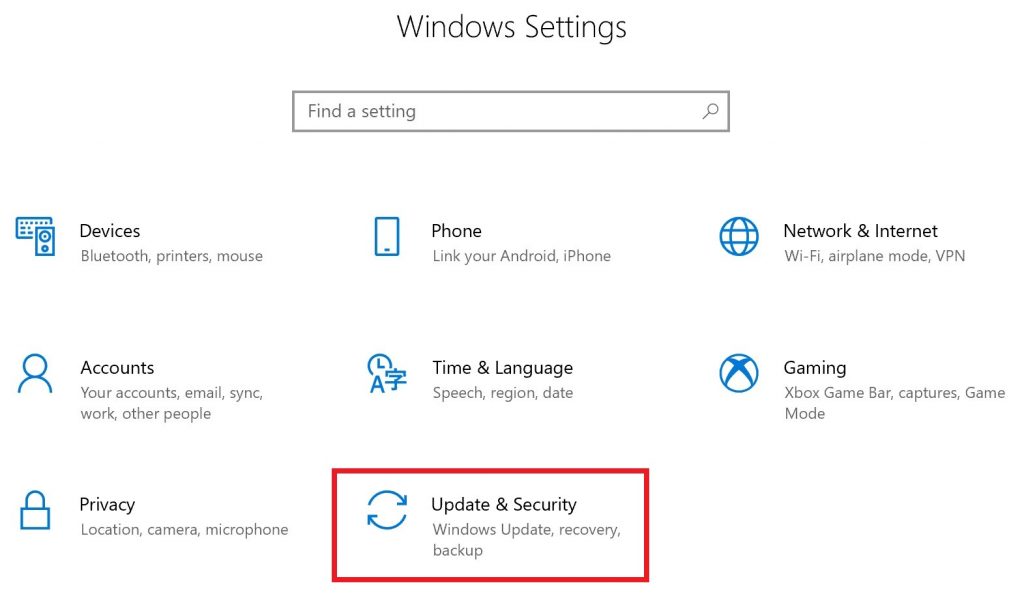
View Your Update History
After clicking on the “Update & Security” icon, you will be able to view your update history. Information in the open window will appear similar to what is shown below. There are two things to note in this step.
- If you have a domain environment, you will likely see the message highlighted in the orange box below. This is normal and nothing to cause any alarm.
- You will be able to choose the option, outlined in red, that will allow you to view your update history. Click that option.
(See illustration below.)
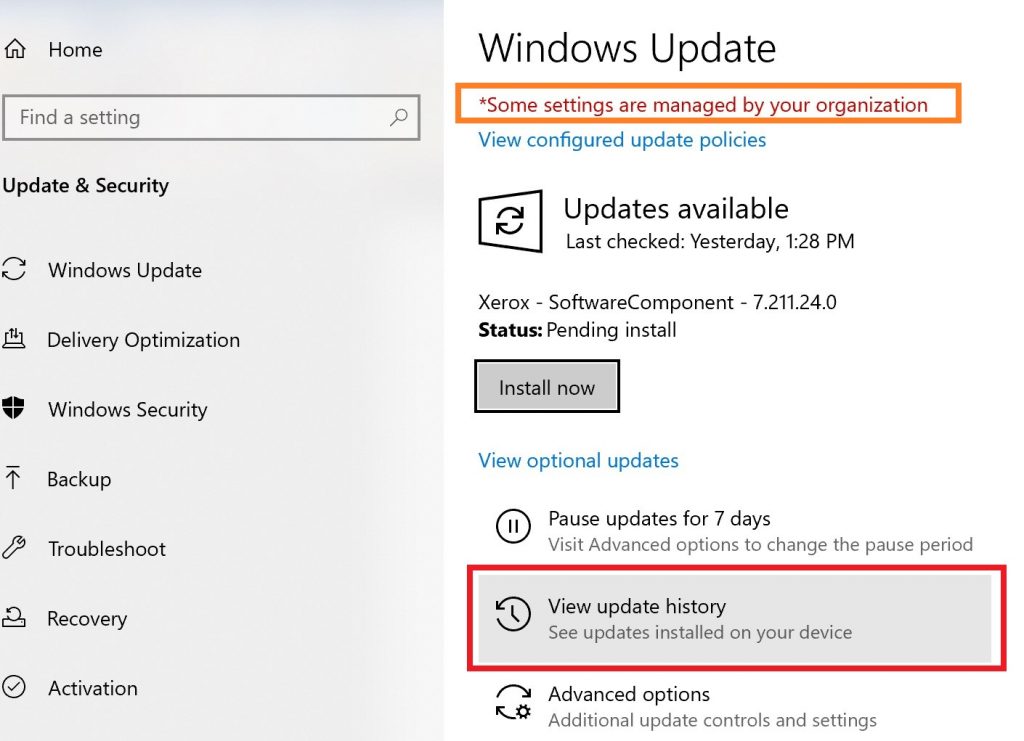
Check For The Correct PrintNightmare Patch
Finally, after you click on the option to “view update history” you will see a list of updates. These updates include those that were recently applied to your computer. The update we’ve highlighted in red (pictured below) is the “out-of-band patch released on July 6, 2021. “Out-of-band” basically means the patch in question was released outside of the normal patch cycle.
Specifically, what you are looking for is the patch called “2021-07 Cumulative Update for Windows 10 Version 2004 for x64-based Systems (KB50004945).”
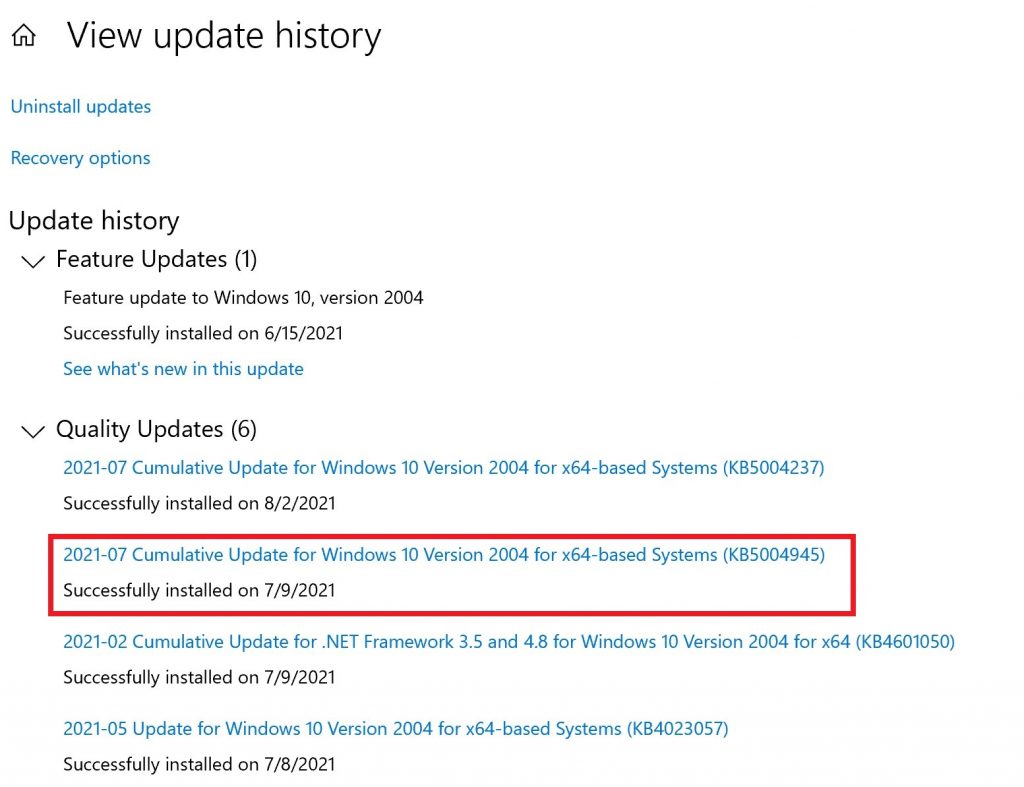
Parting Words Of Wisdom
Remember, it’s important to maintain an updated operating system and to invest in the newest software releases. Unfortunately, when software is out of date, bad actors are more than happy to exploit these vulnerabilities. As a result, they are more likely to gain access to your device and your network.
If you have any questions or concerns regarding bad actors targeting your business, PrintNightmare, or how to check for the appropriate updates and patches on your machine, contact Rea & Associates’ cybersecurity and data protection services team today.
By Travis Strong, CISA (Wooster, OH)
Looking for additional insight from Rea’s cybersecurity and data protection services team, check out these resources:
[PODCAST] Is Your Business Putting National Security At Risk?
