
QuickTips: Tips & Tricks For QuickBooks™ Success
People often ask me what my favorite QuickBooks® feature is. Well, because I’m a pretty hardcore, card-carrying QuickBooks® nerd, it’s hard for me to pinpoint just one. I mean, how can I possibly choose?! All of them are great; and, when you use them all properly and consistently … it’s a game changer.
First of all, you need to know that I practice what I preach. The QuickBooks® features I talk and write about regularly aren’t just great in theory – they’ve actually helped me successfully run my own business. And sometimes, just by messing around, I’m able to uncover great new tips and features – as I’m sure you do the same. In fact, I absolutely love it when a client shows me a new trick or tip that I can add to my own professional toolbox. So, that being said, if you would like to reveal a great QuickBooks® secret or best practice, give me a call. I’ll be glad to feature your tip in an upcoming article!
For now, I’m going to touch on another one of my favorite QuickBooks® features …
QuickTip: Supercharge Your Marketing With QuickBooks®
As a small- to mid-size business owner, you have a budget for nearly everything. Well, how many of you have a budget designated to marketing? Ok, ok, don’t laugh. Even if it’s microscopic, you likely have some kind of regular marketing expenses. For example, your monthly website fees should be categorized as a marketing expense and, to that end, I hope you’re online efforts are uber successful! This particular tip, analyzing the “Customer Type” feature, is going to put the spotlight on your marketing efforts and will help you track the ROI associated with this critical business function.
The “Customer Type” feature has been around forever in the desktop version of the software – but it’s pretty easy to overlook. The QuickBooks® Online crowd, on the other hand, have only recently had access to this great tool. This particular tool allows you to see where, with regard to your marketing, you’re getting the most bang for your buck.
QuickTip In Action
When my husband and I started our hydraulics company, one of the first things we did was create a budget as part of our business plan. Like most small businesses, our marketing budget was really small. Today, we are able to dedicate $1,000/per month toward strategic marketing efforts. Here’s how we break it down:
Marketing/Advertising Initiative |
Amount Allocated |
| Website Hosting Website Design Search Engine Optimization (SEO) |
$400
This is an ongoing cost, particularly with regard to SEO. Continuous effort must be made on the back-end to maintain relevance and to drive organic traffic to our company’s website. |
| Radio Ads | $450
Our radio ads, which run on two local ESPN stations, are tailored to reach our targeted audience. |
| Placemat Ads | $50
Local restaurants use placemat advertising, which are a very effective way to market local businesses. |
| Newspaper Print ads Social Media |
$150
From local newspaper ads to chamber newsletters and social media ads, there are a variety of other advertising opportunities to take advantage of. Unfortunately, rates can vary from month to month. While it can be tempting to want to buy it all, it’s not all going to make sense for your business, your budget or your targeted market. Take some time to really identify a strategy that works for you. |
About now you’re probably thinking: “All this is great Amy, but what does my marketing budget have to do with tracking ROI in QuickBooks®?!”
Well, once you’ve identified the methods you will be using, the next step is to ask new customers how they heard about the business. When they give their answer, you can pop that information right into QuickBooks® when you set up the new customer in the software. Under “Customer Type,” be sure to note one of the following options:
- Web
- Radio
- Social Media
- Walk-In/Referral
- Existing
As you see, our “Customer Type” list is based off our marketing budget and by identifying the “Customer Type, I am now able to run sales and profitability reports based on our marketing/advertising efforts. Before long, I will be able to identify which efforts are working, which one’s aren’t and which areas I can improve. Additionally, I am able to use “Customer Types” to run customer information lists too.
There are multitudes of ways to utilize the “Customer Type” feature. A construction company, for example, may track residential vs. commercial activity. Nonprofit organizations might want to track donor types. The list could go on and on and on … The report below illustrates the effectiveness of a design group’s website referrals.
Click here To View The Sample “Customer Type” Tracking Report
Here’s the deal, marketing dollars are precious and should be watched very carefully; especially, if you haven’t taken the time to determine your marketing ROI for each initiative. The information you gather will be immensely helpful in the short term, as well as the long term – like when the time comes to build next year’s budget.
Read on for step-by-step instructions to help you find the “Customer Typing” feature in QuickBooks®. And feel free to email Rea & Associates with any questions you may have in the meantime.
How To Find The ‘Customer Type’ Feature in QuickBooks®
Step 1: Lists –> Customer & Vendor Profile Lists –> Customer Type List
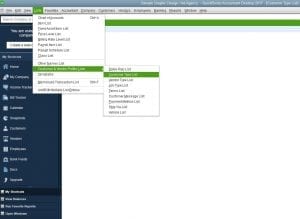
This is what your screen will look like after you get into the Customer Type List area.
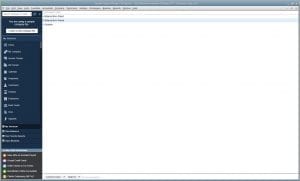
Step 2: Set up your customer types.
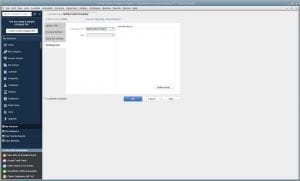
NOTE: If you are a QuickBooks® online user, to turn the “Customer Type” feature on, you will have to do the following:
Select the “gear icon” –> Navigate to “Account Settings” –> Products and Services” –> Then turn “on” the “Price Rules (Beta)” option.
Then, when you move on to your customer listing, you will now see a “Customer Type” button. Go ahead and add as many or as few as you would like!
Step 3: Empower Your Marketing Efforts
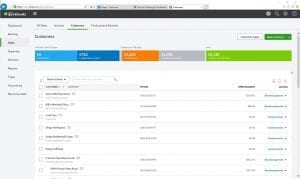
I hope this helps you make some good decisions concerning your customers and marketing. Don’t forget to email Rea & Associates with any question you may have, or for QuickBooks® assistance.
By Matt Long (Wooster office)
